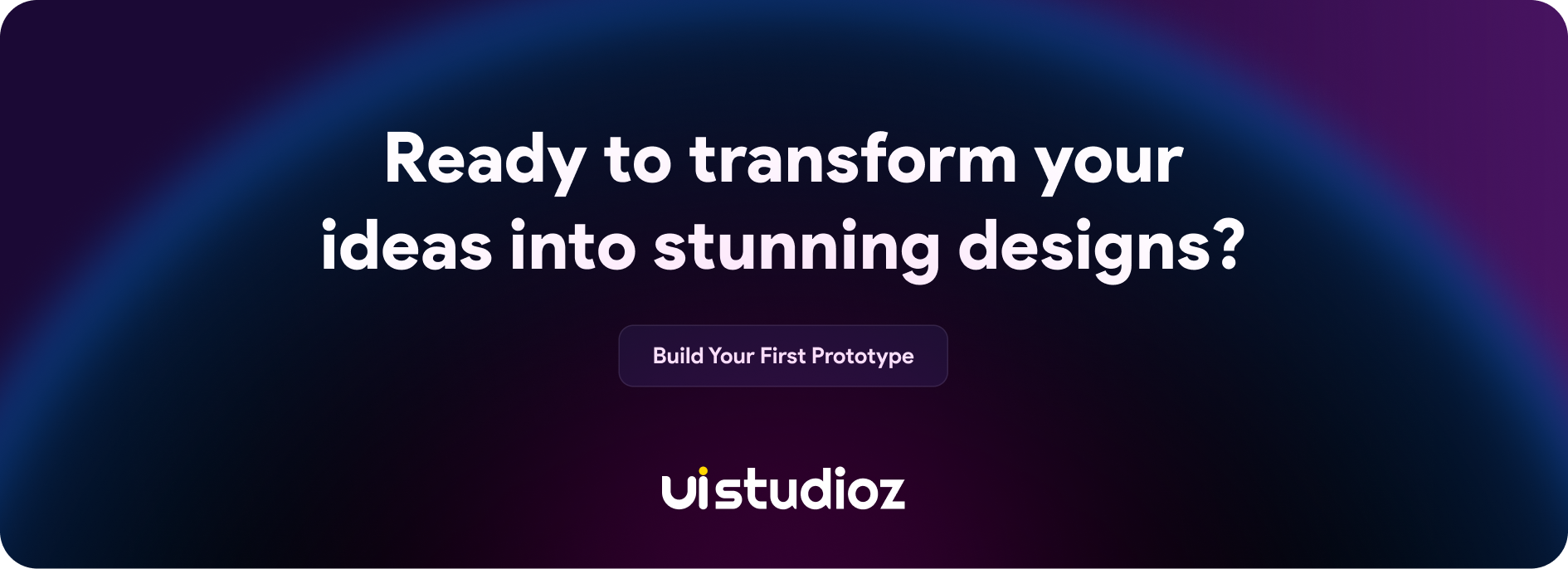Mastering Figma Make: From Prompt to Prototype (2025 Complete Guide)

The design landscape has fundamentally shifted in 2025, and Figma Make represents a revolutionary approach to turning ideas into functional prototypes through natural language prompts. Whether you’re a seasoned designer, product manager, or developer, this comprehensive guide will help you harness the full potential of Figma’s AI-powered design capabilities to accelerate your workflow and bring ideas to life faster than ever before.
In this complete tutorial, you’ll discover how to leverage Figma Make’s prompt-to-prototype functionality, master advanced techniques, and implement best practices that professional teams are using to transform their design processes. Let’s dive into the future of design automation.
What is Figma Make?
Figma Make is an AI-powered design tool that transforms natural language prompts into functional prototypes and production-grade code. It enables designers, product managers, and developers to create interactive designs 70-80% faster than traditional methods by simply describing what they want to build.
Key Benefits:
- Prompt-to-prototype creation in minutes, not hours
- AI design automation that maintains brand consistency
- No coding required for functional prototypes
- Seamless integration with existing Figma workflows
The design landscape has undergone a fundamental shift in 2025, and Figma Make embodies this revolutionary approach to transforming ideas into functional prototypes through conversational AI. Whether you’re a seasoned designer, product manager, or developer, this comprehensive Figma Make tutorial will help you harness AI-powered prototyping to accelerate your workflow and bring ideas to life faster than ever before.
In this complete guide, you’ll master Figma Make’s prompt-to-prototype functionality, discover advanced prompt engineering techniques, and implement proven strategies that professional teams use to transform their design processes with AI in Figma.
What is Figma Make and Why It’s Revolutionizing Design in 2025
Figma Make is an AI design tool that empowers you to turn ideas into reality through natural language prompts; generate, iterate, and build faster, all in one creative space. This isn’t just another design automation tool; it’s a fundamental paradigm shift that democratizes the design process, eliminating traditional barriers between concept and execution. As a result, it’s a must-have for any team offering Figma Design services or using Figma as their primary collaboration platform.
Understanding Figma Make’s AI-Powered Capabilities
Figma Make is a prompt-to-app tool that generates production-grade code from language, images, or structured frames. This AI-powered prototyping tool gives coders and non-coders alike—designers, PMs, engineers, marketers—a way to go further, to prototype and express ideas without being blocked by technical limitations.
Core AI Design Features:
Natural Language Processing: Transform written descriptions into visual designs through conversational prompts. Simply describe what you want to create, and Figma Make interprets your intent to generate appropriate layouts, components, and interactions.
Iterative Refinement: You can iterate with precision by highlighting a specific part of a prototype, then using natural language instructions to modify that selected area. It’s like being able to point to a particular part of a webpage and say, “add a button here that…”
Multi-Input Flexibility: You can prompt with a phrase or a Figma file, allowing for a versatile starting point, whether you’re beginning from scratch or enhancing existing designs with Figma automation.
Production-Ready Output: Generate functional code that bridges the gap between prototype and final product, streamlining the entire design-to-development workflow.
Key Differences from Traditional Design Tools
Traditional design workflows require extensive manual work—creating layouts, defining interactions, and building prototypes component by component. Figma Make transforms this process by allowing designers to focus on the ‘what’ rather than the ‘how’ of design implementation.
Speed Advantage: What previously took hours of manual design work can now be accomplished in minutes through strategic prompting. Teams report 70-80% faster prototype creation compared to traditional methods.
Accessibility: Non-designers can now create functional prototypes, breaking down silos between different roles in product development teams.
Consistency: AI-powered generation ensures design consistency across projects when configured adequately with design systems and brand guidelines.
Who Should Use Figma Make (Designers, PMs, Developers, Marketers)
Product Managers: Quickly create mockups for feature discussions and stakeholder presentations without requiring design resources.
UX/UI Designers: Accelerate the UI/UX design ideation phase and explore multiple design directions rapidly before investing time in detailed execution.
Developers: Bridge the gap between concept and code by creating functional prototypes that demonstrate intended behavior and interactions.
Marketing Teams: Generate landing page prototypes and campaign materials for A/B testing and campaign validation.
Startup Founders: Build MVP prototypes for investor presentations and user testing without extensive design expertise.
Figma Make vs Traditional Prototyping: Quick Comparison
| Aspect | Traditional Prototyping | Figma Make (AI-Powered) |
| Time to Prototype | 4-8 hours for basic mockup | 15-30 minutes with prompts |
| Technical Skills Required | High design proficiency needed | Natural language communication |
| Iteration Speed | Manual element adjustment | Conversational refinement |
| Consistency | Depends on the designer’s skill | AI-enforced design systems |
| Collaboration | Designer-dependent bottleneck | Cross-team accessibility |
| Learning Curve | Months to master tools | Hours to learn prompt engineering |
Quick Start Checklist: 5 Things to Do Before Using Figma Make
Before diving into your first Figma Make project, ensure you have these essentials in place:
1. Upgrade to Figma Paid Plan: Figma AI tools require a Full seat subscription
2. Define Your Design System: Gather brand colors, typography, and component libraries for consistent AI output
3. Prepare Content Assets: Collect copy, images, and any existing design files you’ll reference in prompts
4. Write Clear Project Goals: Define what success looks like for your prototype (user testing, stakeholder buy-in, etc.)
5. Learn Basic Prompt Structure: Practice describing designs in clear, specific language before starting complex projects
Getting Started with Figma Make: Essential Setup and Requirements
Account Requirements and Pricing Considerations
Figma Design AI tools are available on paid plans. Requires a Full seat to use AI tools in Figma Design. Before diving into Figma Make, ensure you have the appropriate account access and understand the investment required.
Subscription Requirements: Full Figma seats are required for AI functionality access. This represents a strategic investment in your team’s design capabilities rather than just a tool expense.
Team Considerations: Evaluate how many team members will benefit from Figma Make access to optimize your subscription strategy.
Setting Up Your First Figma Make Project
Creating your first Figma Make project requires strategic preparation to ensure optimal results:
1. Define Your Project Scope: Start with clear objectives. What type of prototype are you creating? Who is your target audience? What key interactions need to be demonstrated?
2. Prepare Reference Materials: Gather brand assets, style guides, and any existing design components that should be incorporated into your prototype.
3. Choose Your Starting Point: Make it easy to transform your Figma designs into functional prototypes: Attach your existing Figma designs, components, and Community content to your prompts.
Understanding the Interface and Core Features
The Figma Make interface introduces new interaction paradigms that differ from traditional design tools:
Conversational Interface: The primary interaction method involves natural language conversations with the AI system. This requires a shift from visual manipulation to descriptive communication.
Prompt Box Functionality: When you select an element with the edit tool, you can prompt the model to make changes directly to that element. If a component doesn’t have any editable properties, then the prompt box appears in the toolbar by default.
Preview and Testing: Built-in functionality allows you to test your prototypes immediately within the Figma environment, streamlining the feedback and iteration cycle.
Mastering Prompt-to-Prototype Creation
Writing Effective Natural Language Prompts
The quality of your Figma Make output directly correlates with the clarity and specificity of your prompts. Practical prompt engineering for design requires understanding how AI interprets design instructions and structuring requests for optimal results.
Prompt Engineering Best Practices:
1. Be Specific, Not Vague
- Bad: “Make a homepage”
- Good: “Create a SaaS landing page with a hero section featuring a value proposition headline, three-column feature overview, customer testimonial carousel, and prominent CTA button in #2563EB brand color”
2. Provide Context and Constraints
- Include target audience, industry, and design preferences
- Example: “Design a healthcare appointment booking interface for elderly users, emphasizing large buttons (minimum 44px), high contrast colors, and simple navigation patterns.”
3. Reference Your Design System
- Always mention brand colors, fonts, and existing components
- “Using our established design system with primary color #2563EB and Roboto font family, create…”
4. Use Progressive Refinement
- Start with broad concepts, then add specific details through iterative prompting
- Don’t try to capture everything in a single request
From Simple Ideas to Complex Prototypes: Step-by-Step Process
Phase 1: Foundation Creation (5-10 minutes)
- Start with the core layout structure and primary content areas
- Example prompt: “Create a mobile-first dashboard layout with navigation header, main content area, and floating action button”
- Review output and identify any major structural issues
Phase 2: Content Population (10-15 minutes)
- Add specific content, data, and interactive elements
- “Populate the dashboard with user analytics cards showing monthly active users, revenue trends, and top-performing content.”
- Ensure content hierarchy makes sense for user goals
Phase 3: Interaction Definition (10-15 minutes)
- Specify user flows and interactive behaviors
- “Add navigation between dashboard sections with smooth transitions and enable drill-down functionality for analytics cards.”
- Test interactions within Figma’s preview mode
Phase 4: Polish and Refinement (15-20 minutes)
- Focus on visual enhancement and micro-interactions
- “Apply consistent spacing using an 8px grid system, add hover states for interactive elements, and ensure accessibility compliance.”
- Final review against brand guidelines and user experience standards
Best Practices for Prompt Engineering in Design
Design System Integration: Always reference your established design system early in the prompting process. “Using our established design system with primary color #2563EB and Roboto font family, create…”
User Experience Context: Frame requests within user experience scenarios. “For a user completing their first onboarding flow, design a progress indicator that clearly shows completion status and next steps.”
Technical Considerations: Include technical constraints and requirements. “Create a responsive design that works on mobile devices with touch-friendly interaction areas of at least 44px.”
Brand Consistency: Integrate brand elements and voice throughout your prompts to ensure coherent output that aligns with your organization’s identity.
Advanced Figma Make Techniques and Features
Integrating Existing Figma Designs with Figma Make
One of Figma Make’s most powerful capabilities is its ability to work with existing design assets and systems. This integration allows teams to maintain design consistency while leveraging AI acceleration.
Component Library Integration: Connect your established component libraries to Figma Make prompts. “Using our button component library, create a form layout with primary and secondary action buttons following our established interaction patterns.”
Design System Enforcement: Ensure AI-generated designs adhere to your style guidelines by referencing specific design tokens and patterns in your prompts.
Asset Reuse Strategy: Develop a systematic approach to incorporating existing assets, ensuring efficiency while maintaining design quality and brand consistency.
Iterative Design with Selective Element Editing
Figma’s designer advocates, designers, and product managers have spent months diving deep into Figma Make, identifying advanced techniques for precise control over generated designs.
Targeted Modifications: Select specific design elements for isolated editing, allowing for surgical changes without affecting the entire prototype.
Contextual Refinement: Make adjustments that consider the broader design context, ensuring changes integrate seamlessly with existing elements.
Version Control: Maintain design history through iterative prompting, enabling easy rollback and comparison of different approaches.
Leveraging Community Components and Design Systems
The Figma community offers extensive resources that can enhance your Figma Make projects:
Community Asset Integration: Incorporate proven design patterns and components from the Figma community to accelerate development and ensure best practices.
Template Adaptation: Use community templates as starting points for your projects, then customize through Figma Make prompting to meet specific requirements.
Pattern Library Development: Build upon community patterns to develop your organization’s unique design language and component systems.
Real-World Use Cases and Success Stories
Rapid MVP Development for Startups
Figma Make enables anyone to turn their ideas into realistic prototypes through natural language prompts, making it particularly valuable in startup environments where speed and resource efficiency are crucial.
Case Study Example: A fintech startup used Figma Make to create a complete mobile banking app prototype in just two days, including user onboarding, account dashboard, transaction history, and fund transfer functionality. The prototype was sufficient for user testing and investor presentations, accelerating their development timeline by weeks.
Resource Optimization: Startups can allocate design resources more strategically, utilizing Figma Make for rapid ideation and concept validation, while focusing human design talent on refining the detailed user experience.
Client Presentation and Stakeholder Buy-In
Professional service agencies and internal product teams use Figma Make to enhance client communication and stakeholder engagement:
Visual Communication: Transform abstract ideas into tangible prototypes that clients can interact with, reducing miscommunication and aligning expectations.
Rapid Iteration: Incorporate client feedback in real-time during meetings by prompting modifications and demonstrating changes immediately.
Proposal Enhancement: Include functional prototypes in project proposals to demonstrate capabilities and differentiate from competitors.
Cross-Team Collaboration and Communication
Developer Handoff: Create prototypes that clearly communicate intended functionality and interactions, reducing ambiguity in development requirements.
Product Management: Enable product managers to create detailed user stories with accompanying visual prototypes, improving development team understanding.
Marketing Alignment: Provide marketing teams with interactive previews of upcoming features for campaign planning and content creation.
Optimization Strategies for Better Results
Design System Integration Best Practices
Successful Figma Make implementation requires strategic integration with existing design systems:
Token Definition: Clearly define design tokens (colors, typography, spacing) in your prompts to ensure consistency across generated designs.
Component Mapping: Establish clear relationships between your design system components and Figma. Make prompts to maintain architectural integrity.
Quality Gates: Implement review processes to ensure AI-generated designs meet your quality standards and brand requirements.
Testing and Validating Your Prototypes
User Testing Integration: Use Figma to make prototypes for rapid user testing cycles, gathering feedback on concepts before investing in detailed development.
Stakeholder Validation: Present functional prototypes to stakeholders for approval and feedback, reducing revision cycles in later development phases.
Technical Feasibility: Collaborate with development teams to ensure generated prototypes align with technical capabilities and constraints.
From Prototype to Production: Next Steps
Development Handoff: Figma Make can alternatively accept Figma design files as input and generate code that approximates them, facilitating smoother transitions from design to development.
Documentation Creation: Use Figma to make prototypes as the foundation for comprehensive design documentation and development specifications.
Maintenance Strategy: Establish processes for updating and maintaining prototypes as products evolve and requirements change.
Common Figma Make Mistakes & How to Avoid Them
1. Vague Prompts That Produce Generic Results
Mistake: “Create a modern website”
Solution: “Create a modern SaaS landing page for project management software with a hero section, feature comparison table, and pricing tiers using our brand colors #2563EB and #F59E0B”.
Why it matters: Specificity in AI design prompts directly impacts output quality and reduces iteration cycles.
2. Ignoring Design System Consistency
Mistake: Starting prompts without referencing existing brand guidelines
Solution: Always begin with “Using our design system with [specific colors, fonts, spacing], create…”
Pro tip: Save your design system details as a prompt template to maintain consistency across projects.
3. Trying to Build Everything in One Prompt
Mistake: Requesting complex multi-page prototypes in a single conversation
Solution: Break complex projects into focused phases (layout → content → interactions → polish)
Time saved: This approach reduces AI confusion and actually speeds up total project completion.
4. Not Testing Prototypes Before Sharing
Mistake: Sharing AI-generated prototypes immediately without interaction testing
Solution: Always use Figma’s preview mode to test user flows before stakeholder presentations
5. Overlooking Mobile Responsiveness
Mistake: Creating desktop-only designs in 2025
Solution: Specify “mobile-first responsive design” in initial prompts, especially for user-facing applications
Common Challenges and Solutions
Troubleshooting Prompt Issues
Ambiguous Results: When Figma Make produces unexpected results, review your prompt for clarity and specificity. Add more context about desired outcomes and constraints.
Inconsistent Styling: Ensure design system references are included early in prompting conversations and consistently applied across all requests.
Performance Optimization: For complex prototypes, break requests into smaller, focused prompts rather than attempting comprehensive generation in a single request.
Managing Design Consistency Across Projects
Template Development: Create reusable prompt templates that incorporate your design standards and brand guidelines for consistent starting points.
Review Protocols: Establish team review processes for Figma. Make outputs to ensure quality and consistency before sharing with stakeholders.
Documentation Standards: Maintain documentation of successful prompt strategies and approaches for team knowledge sharing.
Balancing AI Automation with Creative Control
Strategic Automation: Use Figma Make for foundational work and structure creation while reserving detailed creative decisions for human designers.
Iterative Refinement: View AI output as starting points rather than final solutions, using human creativity to enhance and refine generated designs.
Skill Development: Invest in team training to develop practical prompting skills and understand AI capabilities and limitations.
The Future of AI-Powered Design: What’s Next?
Upcoming Figma Make Features and Roadmap
The rapid evolution of AI-powered design tools suggests significant enhancements coming to Figma Make:
Enhanced Integration: Deeper integration with development tools and code generation capabilities for more seamless design-to-development workflows.
Advanced Customization: More sophisticated design system integration and brand customization options for enterprise users.
Collaborative AI: Multi-user AI collaboration features enabling team-based prompting and design iteration.
Industry Trends and Implications
Democratization of Design: AI tools are lowering barriers to design creation, enabling more professionals to participate in design processes.
Role Evolution: Traditional design roles are evolving to emphasize strategy, user experience research, and AI prompt engineering skills.
Quality Standards: As AI-generated design becomes mainstream, quality standards and best practices are emerging to ensure professional output.
Preparing for the AI-First Design Era
Skill Development: Invest in learning prompt engineering, AI tool optimization, and strategic design thinking to remain competitive.
Process Adaptation: Modify existing design workflows to incorporate AI capabilities while maintaining quality and creativity standards.
Team Training: Develop comprehensive training programs to help teams effectively leverage AI-powered design tools.
Conclusion: Master AI-Powered Design with Figma Make
Figma Make represents more than just another design tool—it’s a fundamental shift toward more efficient, accessible, and collaborative design processes. By mastering the prompt engineering techniques and best practices outlined in this guide, you’ll leverage AI-powered prototyping capabilities that enhance rather than replace human creativity.
Key Takeaways for Success:
- Start specific: Use detailed prompts with brand context from day one
- Iterate strategically: Build complexity through focused phases rather than single requests
- Test early and often: Use Figma’s preview functionality to validate user flows
- Maintain consistency: Always reference your design system in prompts
- Think mobile-first: Specify responsive design requirements upfront
For teams looking to scale faster, you can hire a UI/UX designer to complement your Figma Make workflows — combining human creativity with AI-driven efficiency for even better results. The teams investing in Figma automation and AI design skills now will have significant competitive advantages in speed, efficiency, and innovation capacity as AI-powered prototyping becomes the industry standard.
Ready to Transform Your Design Workflow?
Start Your Figma Make Journey Today:
Immediate Action: Try your first prompt-to-prototype project using the step-by-step process from this guide
Skill Building: Practice the prompt engineering techniques with a simple landing page or dashboard
Team Training: Share this guide with your product team to align on AI design best practices
Need Expert Help? Uistudioz design automation specialists help teams implement Figma Make workflows that reduce prototype creation time by 70-80%. Contact us to discover how AI-powered design can accelerate your product development cycle.
Join the AI Design Revolution: The future of design is conversational, efficient, and incredibly powerful. Your first prompt is the beginning of that transformation.