How to Export Adobe XD to HTML: A Comprehensive Guide for Designers
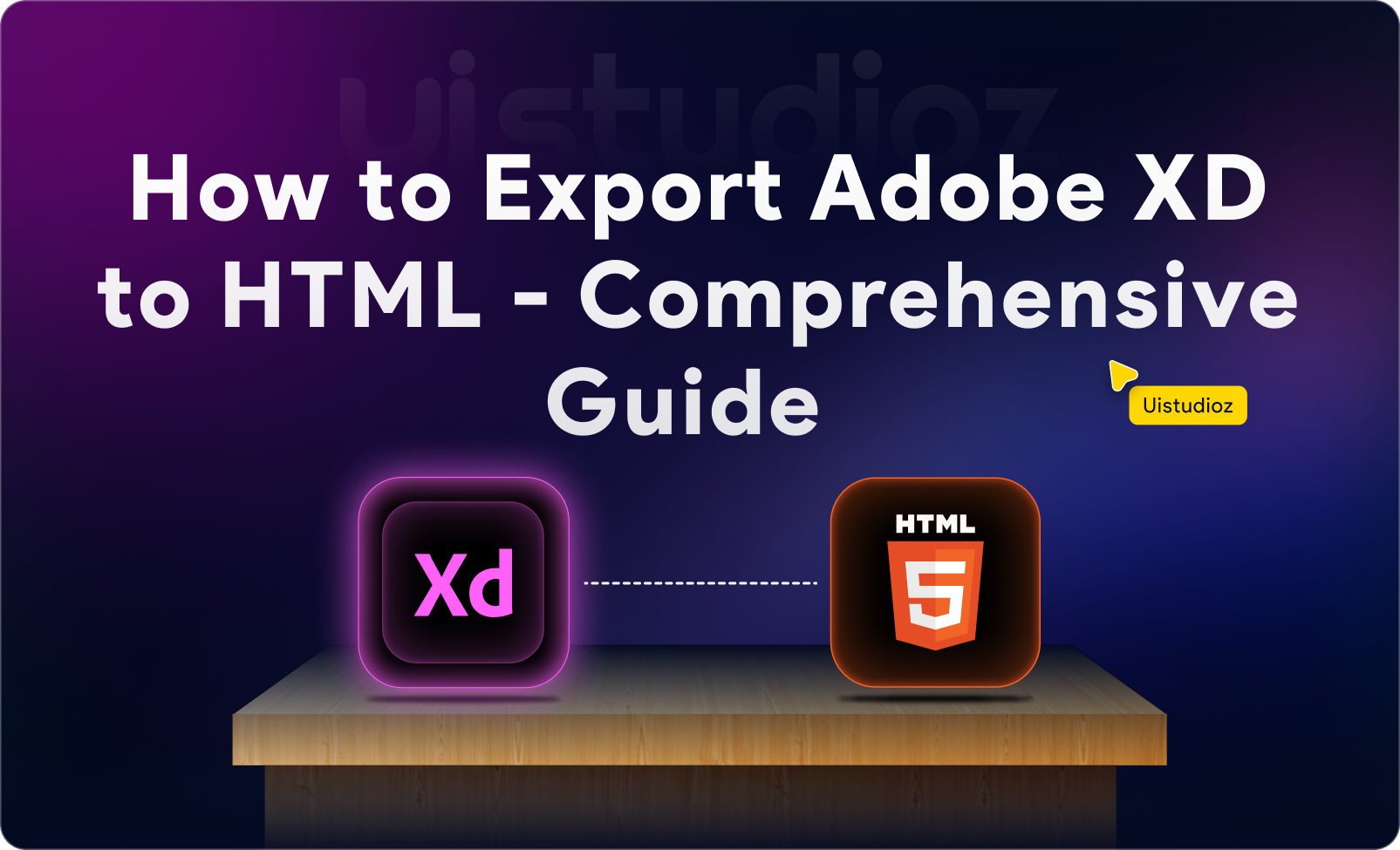
In today’s digital design landscape, Adobe XD has emerged as a go-to tool for creating stunning, high-fidelity prototypes. Its powerful features and collaborative workflow have made it a favorite among UI/UX designers. However, the journey doesn’t end with design – the next crucial step is to convert XD to HTML, bridging the gap between design and development.
While exporting Adobe XD to HTML can seem daunting, mastering this process is essential for bringing your designs to life on the web. Whether you’re looking to manually convert XD to HTML or leverage automated tools, this guide will equip you with the knowledge and techniques needed to transform your Adobe XD creations into responsive, web-ready code.
In this comprehensive tutorial, we’ll explore various methods to export Adobe XD to HTML, covering both hands-on coding approaches and time-saving automated solutions. We’ll dive into best practices for web development, ensuring your exported designs maintain their integrity and functionality across different devices and browsers. By the end of this guide, you’ll have a solid understanding of how to seamlessly transition from Adobe XD’s design environment to fully functional HTML, ready for further development or deployment.
Whether you’re a designer looking to expand your skillset or a developer seeking to streamline your workflow, mastering the art of converting XD to HTML will enhance your ability to create cohesive, visually appealing, and technically sound web experiences. Let’s embark on this journey to bridge the gap between Adobe XD’s powerful design capabilities and the fundamental language of the web – HTML.
1. Understanding the Need for Exporting Adobe XD to HTML
Adobe XD is a powerful tool for creating stunning designs and interactive prototypes, but it lacks a built-in feature to directly convert designs into web-ready code. This gap between design and development is a common challenge in the web creation process. Learning to bridge this gap is crucial for bringing your designs to life in a functional web environment.
Here’s why converting Adobe XD designs to web-ready code is essential:
-
Seamless Design-to-Development Handoff:
Once designers finalize their work, developers need the corresponding HTML, CSS, and sometimes JavaScript to build the front end of websites or applications. A smooth conversion process facilitates better collaboration between design and development teams.
-
Ensuring Responsive Web Design:
Transforming XD designs into code allows for the implementation of responsive design principles. This ensures that the final product adapts seamlessly across various devices and screen sizes, maintaining the design’s integrity and user experience.
-
Transforming Static Prototypes into Live Websites:
While XD prototypes are great for visualizing user flows and interactions, converting to web code is the crucial step in transforming these static designs into fully functional, interactive web pages.
-
Preserving Design Fidelity:
Proper conversion helps maintain the visual accuracy and interactive elements of the original design, ensuring that the final web product closely matches the intended user experience.
-
Enabling Further Development and Customization:
Once the design is transformed into code, developers have a solid foundation to build upon, adding more complex functionality, integrating with back-end systems, or fine-tuning performance.
By mastering how to export Adobe XD to HTML, designers and developers can create a more efficient workflow, reduce miscommunication, and ultimately deliver higher-quality web products. In the following sections, we’ll explore various methods and tools to accomplish this crucial task, empowering you to bridge the gap between XD’s powerful design capabilities and the code that powers the web.
2. Preparing Your Adobe XD Design for Successful HTML Conversion
Before diving into how to convert Adobe XD to HTML, it’s crucial to prepare your design for a smooth transition. This preparation ensures your design is web-ready and optimized for development. Follow this checklist to set yourself up for success when working with Adobe XD to HTML Conversion Services.
- Organize Layers and Artboards A well-structured XD file is the first step in how to successfully convert XD to HTML. Name and group your layers in Adobe XD. Organize elements into components, as this will make it easier to map them during the HTML conversion process.
- Optimize Assets To ensure a smooth XD to HTML conversion, use vector graphics where possible and optimize all images. Maintain consistent spacing and sizes across elements to facilitate easier development and responsive design implementation.
- Responsive Design Considerations When planning how to convert Adobe XD to HTML, consider responsive design principles from the start. Utilize grid layouts or flexbox-friendly structures in your XD design. This foresight will make your HTML conversion more efficient and result in a design that adapts well across different devices.
- Export Assets Individually A key step in how to successfully convert XD to HTML is properly exporting your assets. For images, icons, or other graphical elements, export them in web-friendly formats such as PNG, JPEG, or SVG. Adobe XD allows you to export these assets directly, streamlining your workflow as you prepare to convert your XD design to HTML.
By following these preparation steps, you’ll set a solid foundation for the XD to HTML conversion process. This careful preparation will save time during development and ensure that your final HTML accurately reflects your original XD design.
3. Methods to Adobe XD Convert to HTML
There are two main ways to convert XD to HTML: manually or using plugins and third-party tools.
a. Manual XD Convert to HTML:
Converting manually involves transforming the design elements from Adobe XD into code yourself. This method requires strong knowledge of HTML and CSS but offers the most control over the final output.
Steps to Manually Convert:
1. Export images and assets:
In Adobe XD, right-click on the layers or components and choose the “Export” option. Save them in a suitable web format.
2. Recreate the layout using HTML and CSS:
Start by writing HTML to recreate the structure of your design. Use semantic tags like <header>, <nav>, <section>, and <footer>. Map the layout elements and structure using divs, grids, or flexboxes.
3. Apply styling:
Use CSS to apply the styling from your Adobe XD design. Pay attention to fonts, colors, spacing, and other properties.
4. Ensure responsiveness:
Use media queries in CSS to ensure that the design adapts to different screen sizes.
Benefits of Manual Convert:
- Full control over the code quality.
- Allows for flexibility in customizations and adjustments during the conversion process.
Drawbacks:
- Time-consuming, especially for complex designs.
- Requires knowledge of HTML, CSS, and web development.
b. Using Plugins and Third-Party Tools for Adobe XD Convert to HTML:
If manual coding seems too daunting or time-consuming, several tools and plugins can help automate the process of converting Adobe XD designs into HTML.
Popular Plugins and Tools:
-
Anima Plugin:
Anima is a powerful plugin that can export Adobe XD files as HTML, CSS, and React code. It supports responsive design and offers flexibility in customizing the exported code. Steps to Use Anima:
- Install the Anima plugin for Adobe XD.
- Choose the artboard or element you want to export.
- Set your export preferences (HTML, CSS, JavaScript, React).
- Export the code and review it before implementing it in your project.
-
Web Export Plugin:
This plugin enables direct XD conversion to HTML and CSS code with a simple interface. Steps to Use Web Export:
- Download and install Web Export from the Adobe XD plugin store.
- Choose the artboard and elements you wish to export.
- Customize the export settings, such as class names and IDs.
- Export your design as HTML.
-
Export Kit Plugin:
Export Kit transforms your Adobe XD designs into HTML, CSS, JavaScript, and other formats. It is a comprehensive tool that supports various frameworks like Bootstrap. Steps to Use Export Kit:
- Install Export Kit in Adobe XD.
- Select the artboard and configure the export settings.
- Export the code in the required format.
Benefits of Using Plugins:
- Speed up the design-to-code process.
- No advanced coding knowledge is required.
- Handles complex designs and responsive elements with ease.
Drawbacks:
- The quality of the exported code may not always be perfect and might need refinement.
- Limited control over the generated code compared to manual methods.
4. Best Practices for Clean and Responsive HTML Code
Of the method you choose, it’s crucial to follow best practices to ensure your HTML code is clean, maintainable, and responsive.
a. Use Semantic HTML
Ensure that your HTML tags follow the best practices for structure and readability. Use appropriate elements like <article>, <section>, and <footer> instead of generic <div> tags.
b. Organize CSS Efficiently
Use modular CSS, and consider using preprocessors like SASS or LESS to organize styles in a scalable way. Avoid inline CSS as much as possible.
c. Make the Design Responsive
Use CSS Flexbox or Grid layout systems to create a responsive design. Ensure that media queries are implemented properly for different screen sizes.
d. Optimize Performance
Minify your HTML, CSS, and JavaScript files. Compress images and use lazy loading techniques to ensure your website loads quickly.
5. FAQs About Exporting Adobe XD Designs
1. Can I export Adobe XD to HTML directly without any plugins?
No, Adobe XD does not have a native feature to export designs as HTML directly. When considering how to export Adobe XD to HTML, you must either export the assets manually and code the HTML yourself, or use third-party plugins to automate the process. Both methods are valid approaches for how to export Adobe XD to HTML, but there’s no built-in “one-click” solution within Adobe XD itself for HTML export. The choice between manual export and plugins depends on your coding skills and project needs.
2. Is there a universal plugin for converting XD files to HTML?
No single plugin is ideal for all scenarios when you need to convert XD files to HTML. Each tool has its unique strengths and limitations. Consider your project’s specific needs when choosing a plugin to convert XD files to HTML. For instance, Anima excels at generating React code, while Export Kit is particularly useful for complex layouts. The best approach to convert XD files to HTML may vary depending on factors like your design complexity, desired output format, and required customization level.
3. How much manual coding is needed after using a plugin to convert Adobe XD to HTML?
When you use a plugin to convert Adobe XD to HTML, it significantly accelerates the process. However, the job isn’t always finished. Some manual adjustments and optimizations are typically necessary to prepare the code for production use. The extent of manual coding required after using a plugin to convert Adobe XD to HTML depends on the complexity of your design and the specific requirements of your project. You may need to fine-tune responsive behavior, optimize performance, or add custom interactions that weren’t captured in the initial conversion.
6. Conclusion
In conclusion, converting Adobe XD designs to HTML and CSS is a crucial step in bringing your digital creations to life on the web. Whether you choose to manually code, use plugins, or rely on third-party tools, the key is to select a method that aligns with your skills and project needs. By following best practices for clean, responsive code, you can ensure your designs translate beautifully from Adobe XD to functional websites. For those seeking expert assistance in this process, consider reaching out to professional services like Uistudioz to help transform your Adobe XD designs into polished, high-performing web experiences.