Exporting Figma Designs to HTML: A Step-by-Step Guide
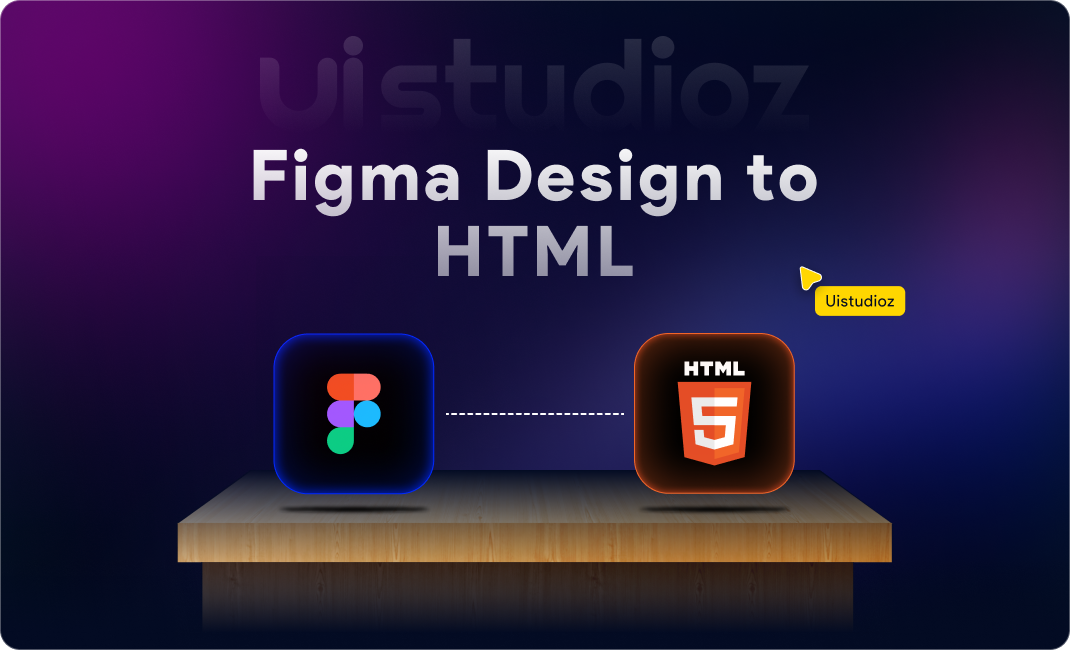
In today’s fast-paced and competitive world, having an interactive website is crucial for any business. Building one such application takes more effort. From designing to developing, while the work was hectic, the collaboration between the designer and developer has always been a challenge, particularly when building the designed product.
However, creating a high-quality website through Figma to HTML conversion requires a lot of planning and effort.
Thankfully, Figma has advanced features that allow you to create stunning website designs and preview how your site will look and function. By partnering with a trustworthy web development company that offers Figma to HTML code conversion services, you can easily turn your vision of a captivating and well-performing website into reality.
Suppose you want to learn more about the Figma to HTML code conversion process, including its benefits and cost. Let’s get started!
What is figma?
Figma is a powerful web-based graphic editor and collaborative design tool recently gaining immense popularity. It is widely used for creating website user interfaces and is considered one of the most innovative graphics editing tools.
In addition to interface design, Figma can be utilized for various other purposes, such as prototyping and social media post design. Its comprehensive set of tools makes it an all-in-one solution for the design phase of a project, offering vector tools capable of fully-fledged illustration and prototyping capabilities.
More than 1 million teams are currently using Figma for their design processes.
What is Figma Designs to HTML conversion?
Figma to HTML conversion converts the design created in Figma into a functional HTML website. Figma is a popular design tool that allows designers to create user interfaces, prototypes, and other design elements for websites.
However, to turn these designs into a fully functional website, it needs to be converted into HTML code. During the conversion process, the design created in Figma is first sliced into individual images and then converted into HTML code.
The resulting HTML code is then styled using CSS and made functional using JavaScript. This process ensures that the design created in Figma is translated into code that can be displayed on a web browser.
Benefits of Figma to HTML Code Conversion
1) Efficiency:
Figma to HTML conversion streamlines the design-to-development process by providing a direct path from the design tool to the web implementation. This reduces the time and effort required for manual translation or interpretation of design specifications.
2) Accuracy:
By exporting designs from Figma to HTML, designers can ensure that the final web implementation closely matches the original design specifications. This helps maintain consistency and accuracy across different platforms and devices.
3) Collaboration:
Figma’s real-time collaboration features enable designers and developers to work together efficiently. By exporting designs to HTML, developers can easily access and implement the design specifications, reducing miscommunication and speeding up the development process.
4) Responsive Design Support:
Figma allows designers to create responsive designs that adapt to different screen sizes and devices. By exporting designs to HTML, designers can ensure that responsiveness is preserved in the final web implementation, saving time and effort during development.
5) Component-Based Design Systems:
Figma supports component-based design systems, where designers can create reusable UI components and maintain consistency across designs. Exporting designs to HTML allows developers to leverage these components directly, improving code reusability and maintainability.
6) Improved Developer Handoff:
Figma simplifies the handoff process between designers and developers by providing tools for generating CSS, specifications, and assets directly from the design files. Exporting designs to HTML further improves the developer handoff process by providing developers with code-ready assets and specifications.
7) Cost-Effectiveness:
Figma to HTML conversion can help reduce overall project costs by automating parts of the design-to-development process. It enables teams to work more efficiently, resulting in faster turnaround times and fewer errors.
8) Flexibility:
Figma’s flexibility allows designers to create complex designs with ease. By exporting designs to HTML, designers can leverage the full capabilities of HTML, CSS, and JavaScript to bring their designs to life on the web.
Top 3 Ways to Convert Your Figma Design into an HTML Site
1) Manual Coding:
a) Process:
Manually code the HTML and CSS based on the visual design from Figma. This involves inspecting the design, identifying the layout structure, and writing the HTML markup and CSS styles accordingly.
Manually code the HTML and CSS based on the visual design from Figma. This involves inspecting the design, identifying the layout structure, and writing the HTML markup and CSS styles accordingly.
b) Pros:
Full control over the code, allowing for customization and optimization. It ensures clean, efficient code tailored to your specific needs.
Full control over the code, allowing for customization and optimization. It ensures clean, efficient code tailored to your specific needs.
c) Cons:
It is time-consuming, especially for complex designs. It requires proficiency in HTML, CSS, and possibly JavaScript. It may only be suitable for those with coding experience.
2) Using Exported Assets:
a) Process:
Export assets (such as images, icons, and graphics) from Figma and integrate them into a pre-built HTML template or content management system (CMS) like WordPress.
b) Pros:
It’s faster than manual coding since you’re leveraging existing templates or CMS platforms. It’s suitable for simple websites or projects with tight deadlines.
c) Cons:
There is limited customization compared to manual coding. Adjustments may be required to fit the design into the chosen template or CMS theme, and there is less control over the code compared to manual coding.
3) Automated Tools or Services:
a) Process:
Utilize automated tools or services specifically designed for converting Figma designs into HTML code. These tools often use AI or algorithms to analyze the design and generate corresponding HTML and CSS code.
b) Pros:
Rapid conversion process, saving time and effort. Can handle complex designs efficiently. It may offer customization options and flexibility.
c) Cons:
Results may vary depending on the tool’s accuracy and the complexity of the design. Compared to manual coding, there is limited control over the code. Some tools may require a subscription or payment.
What Is the Best Approach to Turn Your Figma Design Into a Responsive HTML Code?
The best approach to turning your Figma design into responsive HTML code involves careful planning, efficient coding techniques, and thorough testing.
Here’s a step-by-step guide to help you achieve this:
1) Plan Your Design Responsively:
Before starting the conversion process, consider how your design will adapt to different screen sizes and devices. Identify key breakpoints where the layout should change, such as mobile, tablet, and desktop views.
2) Use Figma’s Responsive Design Features:
Take advantage of Figma’s responsive design features, such as constraints and auto-layout, to create flexible and adaptive designs. Ensure that your design components are set up properly to resize and reposition based on the viewport size.
3) Export Assets:
Export assets from Figma in multiple resolutions to accommodate different screen densities and sizes. This ensures that images and graphics look crisp and clear on all devices.
4) Code with Flexbox or Grid:
When coding the HTML and CSS, use modern layout techniques like Flexbox or CSS Grid to create responsive layouts. These tools allow you to easily create complex and flexible designs that adapt to various screen sizes.
5) Implement Media Queries:
Use CSS media queries to apply specific styles based on the viewport width. Define breakpoints where the layout or design elements should change and adjust styles accordingly to ensure a seamless transition between different screen sizes.
6) Optimize for Mobile First:
Consider adopting a mobile-first approach. This involves designing and coding for smaller screens first, then progressively enhancing the layout for larger screens. This helps prioritize essential content and ensures a better user experience on mobile devices.
7) Test Across Devices and Viewports:
Test your responsive design thoroughly across different devices, screen sizes, and orientations. Use browser developer tools, online emulators, or physical devices to simulate various viewing environments and ensure your design looks and functions as intended.
8) Iterate and Refine:
Continuously iterate on your design and code, making adjustments based on testing feedback and user experience. Use usability, readability, and performance to create a seamless and enjoyable browsing experience across all devices.
Cost For Figma to HTML Conversion
The cost of converting a Figma design to HTML can vary depending on several factors, including the complexity of the design, the level of customization required, the developer’s or agency’s expertise, and the turnaround time.
Here are some factors to consider when estimating the cost:
1) Design Complexity:
The complexity of your Figma design will significantly impact the cost of conversion. A simple design with minimal elements and straightforward layouts will require less time and effort to convert compared to a complex design with intricate graphics, animations, and interactions.
2) Number of Pages:
The number of pages or screens in your Figma design will also affect the cost. Converting multiple pages will require more time and resources than a single-page design.
3) Customization Requirements:
If you have specific customization requirements or unique design elements that require additional coding or development work, this may increase the conversion cost.
4) Developer Rates:
Developers’ or agencies’ hourly or project-based rates will vary depending on their location, expertise, and experience level. Developers with specialized skills or extensive experience in Figma to HTML conversion may command higher rates.
5) Turnaround Time:
Urgent projects or tight deadlines may incur additional costs, as developers may need to prioritize your project and allocate more resources to meet the timeline.
6) Additional Services:
Some developers or agencies may offer additional services such as responsive design optimization, browser compatibility testing, or post-conversion support, which may impact the overall cost.
7) Project Management:
If you’re working with an agency or freelance developer, project management and communication overheads may be factored into the cost, especially for larger or more complex projects.
Discuss your specific requirements and expectations with developers or agencies to obtain accurate cost estimates for your Figma to HTML conversion project. Ask about their pricing structure, payment terms, and any additional fees or charges upfront to avoid surprises later. Additionally, consider requesting quotes from multiple developers or agencies to compare pricing and services before deciding.
Conclusion
Following this blog’s step-by-step guide, you can seamlessly convert your Figma designs into functional HTML code, enabling effective collaboration with developers and delivering high-quality websites.
Whether you manually convert your designs, utilize plugins, or outsource the conversion to web development agencies, the key is to maintain a responsive design approach and follow best practices. You can create responsive HTML code that adapts to different screen sizes and provides an exceptional user experience.
Do you need any design-related help? Contact us!