Figma Best Practices for Collaborative Design Teams

Figma has revolutionized how design teams work together. It’s a powerful tool that lets designers create, share, and collaborate in real-time. However, teams must follow some best practices to get the most out of Figma. This guide will help your team use Figma more effectively.
Before we dive in, let’s look at some eye-opening statistics:
– 80% of design teams report improved collaboration after switching to Figma
– Teams using Figma spend 30% less time on design handoffs
– 90% of Figma users say it has improved their design workflow
These numbers show why Figma has become so popular. Now, let’s explore how to make the most of its features.
What is Figma?
Figma is a cloud-based design and prototyping tool launched in 2016 and built from the ground up for collaboration. Unlike traditional software that lives on your hard drive, Figma runs in your browser, letting multiple users edit the same file in real-time. Think of it as Google Docs for design: you can sketch wireframes, craft pixel-perfect UI, build interactive prototypes, and hand off specs—all in one place. It’s a one-stop shop for modern design workflows with features like components, team libraries, and version history.
Why Figma?
So, why has Figma taken the design world by storm? It’s all about efficiency and connection:
Real-Time Collaboration: See teammates’ cursors, tweak designs together, and resolve feedback on the fly.
Accessibility: No pricey hardware or complex installs—just a browser and an internet connection.
All-in-One Solution: Design, prototype, and hand off to developers without switching tools.
Community Power: Plugins, templates, and shared libraries let teams customize and scale their process.
Figma eliminates the silos that slow teams down, making it ideal for fast-paced, collaborative projects. Plus, its free tier means anyone can jump in and start experimenting.
Best Figma Practices for Collaborative Design Teams
Here are some tried-and-true figma practices to keep your collaborative design process smooth and effective:
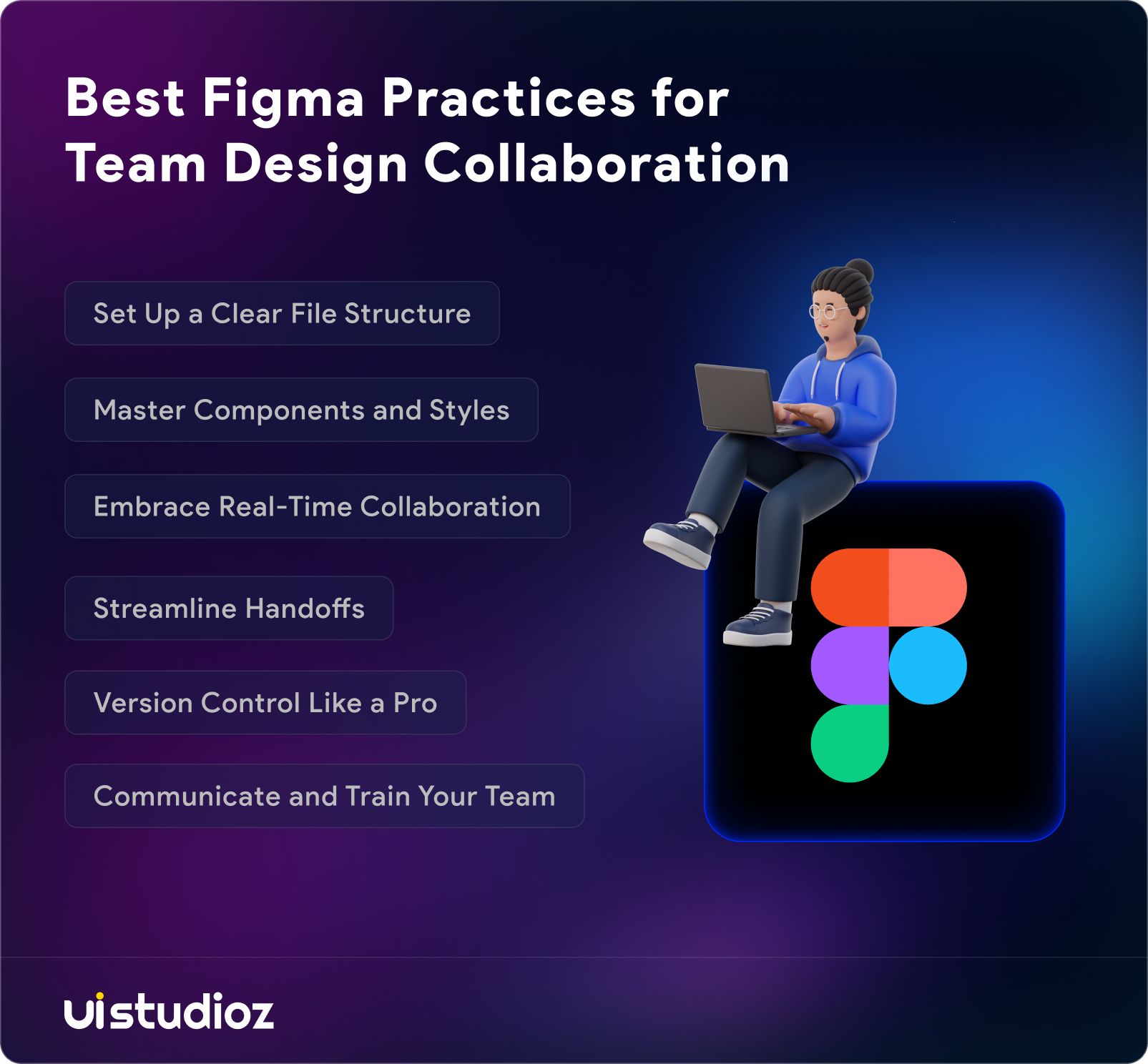
1. Set Up a Clear File Structure
A messy Figma file is a collaboration killer. Start by organizing your project with a logical structure:
Create a Team Hub: Use Figma’s Team feature to centralize all related projects under one umbrella.
Name Files Intentionally: Use consistent naming conventions like [Project Name] – [Version/Date] (e.g., “App Redesign – Feb 2025”).
Leverage Pages: To keep things tidy, break designs into pages like “Wireframes,” “Prototypes,” “Final Designs,” or “Components.”
Add a Cover Page: Include a project overview, team roles, and key links for quick reference.
Pro Tip: Treat your Figma file like a shared workspace—keep it intuitive so anyone can jump in and find what they need.
2. Master Components and Styles
Reusable components and shared styles are Figma’s secret sauce for consistency:
Build a Design System: Define colors, typography, and UI elements as shared styles and components early on.
Use Variants: Group related components (e.g., buttons in different states) into variants for easy swapping.
Document Usage: To guide team members, add notes or a “How to Use” section to your library.
When everyone uses the same building blocks, your designs stay cohesive, and updates are a breeze.
3. Embrace Real-Time Collaboration
Figma’s multiplayer mode is like Google Docs for design—use it wisely:
Assign Roles: Decide who’s designing, reviewing, or prototyping to avoid overlap.
Use Comments: Tag teammates with @ mentions for feedback or questions, keeping discussions tied to specific elements.
Cursor Chat: For quick chats during live sessions, use the cursor chat feature to brainstorm without leaving the canvas.
Seeing everyone’s cursors dance around can feel chaotic—clear communication keeps it productive.
4. Streamline Handoffs
Collaboration doesn’t end with designers—developers need love too:
Enable Dev Mode: Use Figma’s Dev Mode to give developers instant access to CSS, measurements, and assets.
Keep Prototypes Updated: Link screens logically so devs can test flows as intended.
Export Smartly: Organize assets in exportable layers and use consistent naming (e.g., “icon_home_v2”).
A smooth handoff reduces back-and-forth and keeps your project on track.
5. Version Control Like a Pro
Figma’s version history is a lifesaver—don’t sleep on it:
Save Versions Regularly: After major changes, save a version with a descriptive note (e.g., “Added login flow”).
Branch for Exploration: Use Figma Branches to test ideas without disrupting the main file.
Review History: Check past versions to roll back or reference earlier decisions.
Think of it as a safety net for experimentation and accountability.
6. Communicate and Train Your Team
Tools are only as good as the people using them:
Hold a Kickoff: Walk your team through the Figma setup and expectations at the start of a project.
Share Shortcuts: Teach time-savers like Cmd + D (duplicate) or Alt + drag (copy with alignment).
Update Guidelines: Keep a living doc (in Figma or elsewhere) with your team’s evolving best practices.
A team that’s on the same page moves faster and fights less.
Conclusion:
Figma is a powerful tool for design teams. By following these best practices, your team can work more efficiently and create better designs. Remember, the key to success with Figma is clear communication, good organization, and regular practice.
Ready to take your Figma skills to the next level? Start implementing these tips today and watch your team’s productivity soar. But don’t stop here – Figma is always evolving, and so should your skills.
Take action now:
1. Share this guide with your team
2. Pick one practice to implement this week
3. Schedule a team meeting to discuss Figma workflows
Want expert help to optimize your Figma workflow? Contact Uistudioz today for a free consultation. Our team of experienced designers can help you unlock Figma’s full potential and streamline your design process.
Let’s create amazing designs together. Get in touch now!
FAQ
Q1) How many people can collaborate on a Figma file at once?
Ans: Figma allows up to 100 people to view and edit a file simultaneously.
Q2) Can I use Figma offline?
Ans: Figma works best online, but you can use Figma Desktop to work offline with some limitations.
Q3) How do I share Figma designs with non-Figma users?
Ans: Create shareable links or export designs as images or PDFs.
Q4) Is Figma suitable for non-designers?
Ans: Yes, Figma is user-friendly and great for cross-functional collaboration.